Many forum owners like to either repurpose an add-on, clarify language to make their forum easier to use for their audience or other change which requires changing multiple phrases in the phrase manager inside the Xenforo admin panel.
Often this can be an extremely tedious task if a word or phrase to be changed appears dozens of times in the standard phrases.
We created this guide to make this task quick and easy. It requires no knowledge of PHP, SQL, or other technical skills. If you can use a text editor, you can do this!
1. Log into your forum admin panel.
2. Go to Appearance -> Languages & phrases -> Languages
This will bring you to the following page:
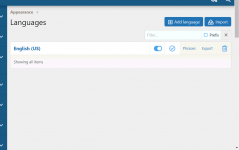
(The language packs available may be different for your site depending on any languages you've installed, or child languages added.)
3. A pop up like this will appear:
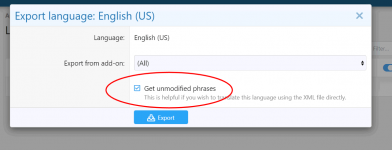
Make sure you select "Get unmodified phrases."
Click Export and save the file to your local computer.
4. Make a backup copy of this XML file before proceeding to step 5.
5. Open the saved XML file with your favorite text editor. I prefer Notepoad++ but most any will be fine, including WIndows standard Notepad.
6. Use your editor's Find & Replace function to quickly change instances of the word or phrase. I recommend NOT changing the word/phrase for any phrases in the admin panel. These phrases typically have a phrase title starting with "admin_navigation", "admin_log", "admin_permission", "admin_templates", "style_prop", etc.
7. Save the file.
8. In the Xenforo admin panel, select Appearance -> Languages & phrases -> Languages
Then click the "Import" button:
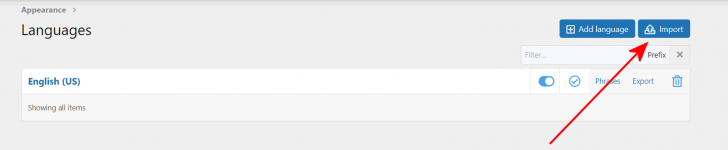
9. Select the file you've edited. Make it a "child" of the language you are editing so you don't overwrite the stock language. Then click "Import".
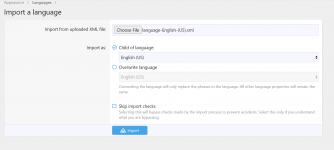
10. Now, you want to make this the language seen by your site visitors. On the Language screen, check it as the used language, and then disable the parent language.
You're done!
Often this can be an extremely tedious task if a word or phrase to be changed appears dozens of times in the standard phrases.
We created this guide to make this task quick and easy. It requires no knowledge of PHP, SQL, or other technical skills. If you can use a text editor, you can do this!
1. Log into your forum admin panel.
2. Go to Appearance -> Languages & phrases -> Languages
This will bring you to the following page:
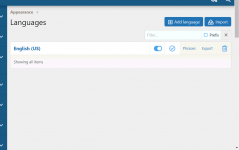
(The language packs available may be different for your site depending on any languages you've installed, or child languages added.)
3. A pop up like this will appear:
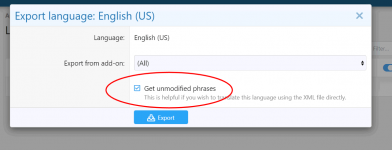
Make sure you select "Get unmodified phrases."
Click Export and save the file to your local computer.
4. Make a backup copy of this XML file before proceeding to step 5.
5. Open the saved XML file with your favorite text editor. I prefer Notepoad++ but most any will be fine, including WIndows standard Notepad.
6. Use your editor's Find & Replace function to quickly change instances of the word or phrase. I recommend NOT changing the word/phrase for any phrases in the admin panel. These phrases typically have a phrase title starting with "admin_navigation", "admin_log", "admin_permission", "admin_templates", "style_prop", etc.
7. Save the file.
8. In the Xenforo admin panel, select Appearance -> Languages & phrases -> Languages
Then click the "Import" button:
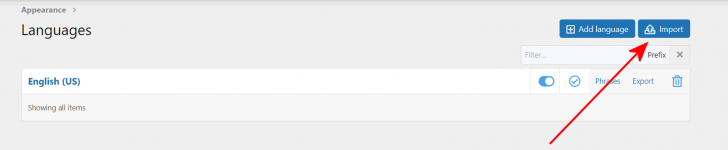
9. Select the file you've edited. Make it a "child" of the language you are editing so you don't overwrite the stock language. Then click "Import".
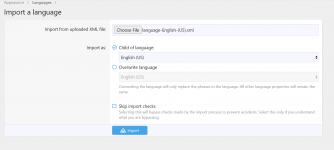
10. Now, you want to make this the language seen by your site visitors. On the Language screen, check it as the used language, and then disable the parent language.
You're done!
